 On this tutorial, you will learn how to make rain effect for your picture with Photoshop. Follow this tutorial step by step.
On this tutorial, you will learn how to make rain effect for your picture with Photoshop. Follow this tutorial step by step. BELAJAR PHOTOSHOP, PHOTOSHOP EFFECT, LEARN PHOTO SHOP CS, PHOTOSHOP TIPS AND TRICK, PHOTOSHOP TECHNIQUE, EDIT PHOTO WITH PHOTOSHOP
BELAJAR PHOTOSHOP, PHOTOSHOP EFFECT, LEARN PHOTO SHOP CS, PHOTOSHOP TIPS AND TRICK, PHOTOSHOP TECHNIQUE, EDIT PHOTO WITH PHOTOSHOP
Rain Effect With Photoshop
Label: Effect
Change Eyes Colour With Photoshop
 On this tutorial we will learn how to colouring some area of picture. For exsample, let's try to colouring the eyes on this picture. Follow this instruction:
On this tutorial we will learn how to colouring some area of picture. For exsample, let's try to colouring the eyes on this picture. Follow this instruction:
BELAJAR PHOTOSHOP, LEARN PHOTOSHOP, P HOTO SHOP CS TIPS, EDIT PHOTO WITH PHOTOSHOP, PHOTOSHOP TECHNIQUE
HOTO SHOP CS TIPS, EDIT PHOTO WITH PHOTOSHOP, PHOTOSHOP TECHNIQUE
Label: Photo Editing, Tips N Trick
Change Facial Expression With Photoshop
 Now let's learn how to use liquify tool on photoshop to change facial expression of your photograph. This tool is very usefull. Let's try it.
Now let's learn how to use liquify tool on photoshop to change facial expression of your photograph. This tool is very usefull. Let's try it.
LEARN PHOTOSHOP, BELAJAR PHOTOSHOP, PHOTO SHOP CS, TIPS AND TRICK PHOTOSHOP, PHOTOSHOP TECHNIQUE, EDIT PHOTO WITH PHOTOSHOP, PHOTOSHOP TUTORIAL
Label: Photo Editing, Tips N Trick
Colouring Selective Area With Photoshop
Now, let's learn how to colouring selective area with Photoshop. This is a popular technique that is widely used by professional photographers. Now let's try it.
PHOTOSHOP TUTORIAL, LEARN PHOTOSHOP, BELAJAR PHOTOSHOP, PHOTO SHOP CS TIPS AND TRICK, PHOTOSHOP TECHNIQUE, BELAJAR PHOTOSHOP DARI AWAL, COLOURING SELECTIVE AREA WITH PHOTOSHOP
Label: Basic Tutorial, Photo Editing
Using Photoshop Clone StampTool
Look at this picture. What is the different?
Yes, the girl position was move. How to make this? You can use Photoshop Clone stamp tool. With this tool you can make a clone of some object on your picture. I'll show you how to this tool.
Follow this instructions:
- Take a picture. Try with simple picture like this.
- Click the clone stamp tool on the toolbox.
- Put your cursor to the part of your picture that you want to clone. For this sample, I start from the leg.

- Alt + left click
- Now, click and drag where do you want to place the object.
- When you click and drag, there is a "+" symbol that appear. It means that the clone color is take from there.
- Continue the proces until the clone object complete like this.
- Now, continue the process to delate the old object. I think you can do it now without my instruction :) Just clone the grass to the old object.
Label: Basic Tutorial
Using The Photoshop Palatte Well
The Photoshop options bar includes a palette well that helps you organize and manage palettes. The palette well stores, or docks, palettes that you use frequently, without having to keep them open on the work area. The palette well is available only when using a screen resolution greater than 800 pixels x 600 pixels (a setting of at least 1024 x 768 is recommended). To dock palettes in the palette well: Drag the palette's tab into the palette well so that the palette well is highlighted.
Docking a palette in the palette well To use a palette in the palette well: Click the palette's tab. The palette remains open until you click outside it or click in the palette's tab.
Docked palette in the palette well
Source : Adobe Photoshop Help
BELAJAR PHOTOSHOP, PHOTO SHOP CS, LEARN PHOTOSHOP, PHOTOSHOP TIPS AND TRIK, PHOTOSHOP LESSON, BELAJAR CARA PHOTOSHOP, EDIT FOTO DENGAN PHOTOSHOP, PHOTO EDITING WITH ADOBE PHOTOSHOP
Label: Basic Tutorial
Using The Tools
You select a tool by clicking its icon in the toolbox. A small triangle Small triangle icon at the lower right of a tool icon indicates hidden tools. Positioning the pointer over a tool displays a tool tip with the tool's name and keyboard shortcut.
Using the selecting tools A. Toolbox B. Active tool C. Hidden tools D. Tool name E. Tool shortcut F. Hidden tool triangle
To show or hide the toolbox:
Choose Window > Tools. In the menu, a check mark indicates that the item is showing.
To move the toolbox:
Drag the toolbox by its title bar.
To select a tool:
Do one of the following:
* Click the tool's icon. If the icon has a small triangle at its lower right corner, hold down the mouse button to view the hidden tools. Then, click the tool you want to select.
* Press the tool's keyboard shortcut. The keyboard shortcut is displayed in its tool tip. To cycle through hidden tools, hold down Shift and press the tool's shortcut key.
To enable or disable cycling through a set of hidden tools (Photoshop):
1. Do one of the following:
* In Windows, choose Edit > Preferences > General.
* In Mac OS, choose Photoshop > Preferences > General.
2. Select or deselect Use Shift Key for Tool Switch.
To display or hide tool tips:
1. Do one of the following:
* In Windows, choose Edit > Preferences > General.
* (Photoshop) In Mac OS, choose Photoshop > Preferences > General.
* (ImageReady) In Mac OS, choose ImageReady > Preferences > General.
2. Select or deselect Show Tool Tips.
Note: Tool tips may not be available in dialog boxes.
Source : Adobe Photoshop Help
LEARN PHOTOSHOP, PHOTO SHOP TIPS AND TRIK, BELAJAR PHOTOSHOP, PHOTOSHOP TECHNIQUE, BELAJAR PHOTOSHOP DARI AWAL, PHOTOSHOP CS, PHOTOSHOP LESSON
Label: Basic Tutorial
Photoshop Tool Function
Now let's learn about the photoshop toolbox and the function of each tool. To make it simple, I've made a screenshot from Adobe Photoshop help about the function of each tool. Source : Adobe Photoshop Help
Source : Adobe Photoshop Help
LEARN PHOTOSHOP, PHOTOSHOP TIPS AND TRIK, BELAJAR PHOTOSHOP DARI AWAL,PHOTOSHOP EFFECT, PHOTOSHOP TOOL FUNCTION, FUNGSI TOOL PADA PHOTOSHOP
Label: Basic Tutorial
Photoshop Work Area
For the first time, you need to learn about the photoshop work area. This is the screenshot of photoshop work area.
The work area consists of the following components:
A . Menu bar
The menu bar contains menus for performing tasks. The menus are organized by topic. For example, the Layers menu contains commands for working with layers.
B. Options bar
The options bar provides options for using a tool.
C. Toolbox
The toolbox holds tools for creating and editing images.
D. Active image area
This is the image that active and ready to edit
E. Palette well (Photoshop)
The palette well helps you organize the palettes in your work area.
F. Palettes
Palettes help you monitor and modify images.
Source : Adobe Photoshop help
LEARN PHOTOSHOP, PHOTOSHOP, BELAJAR PHOTOSHOP CS, PHOTOSHOP CS TRAINGING, TIPS AND TRICK PHOTOSHOP, BELAJAR PHOTOSHOP
Label: Basic Tutorial